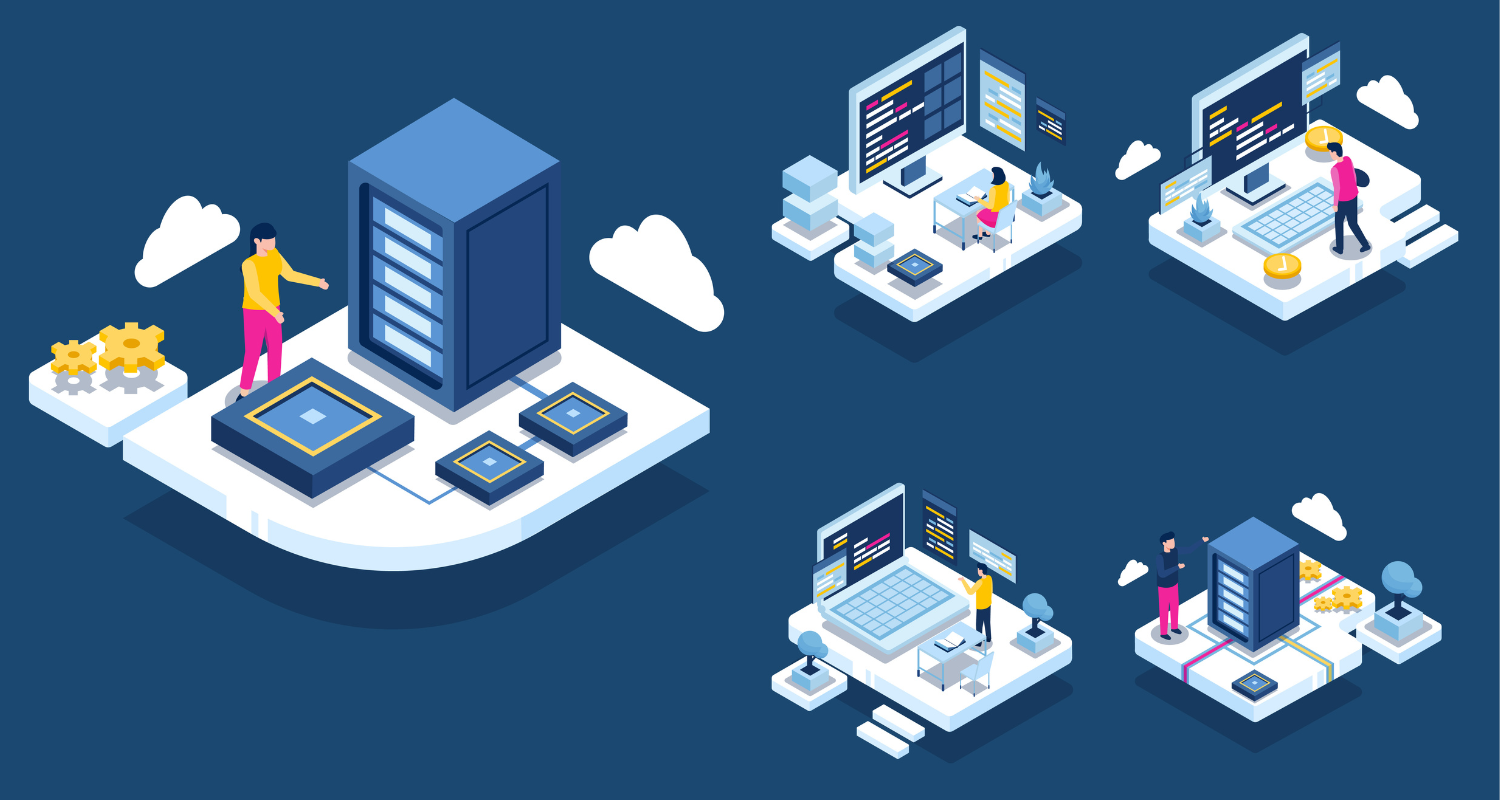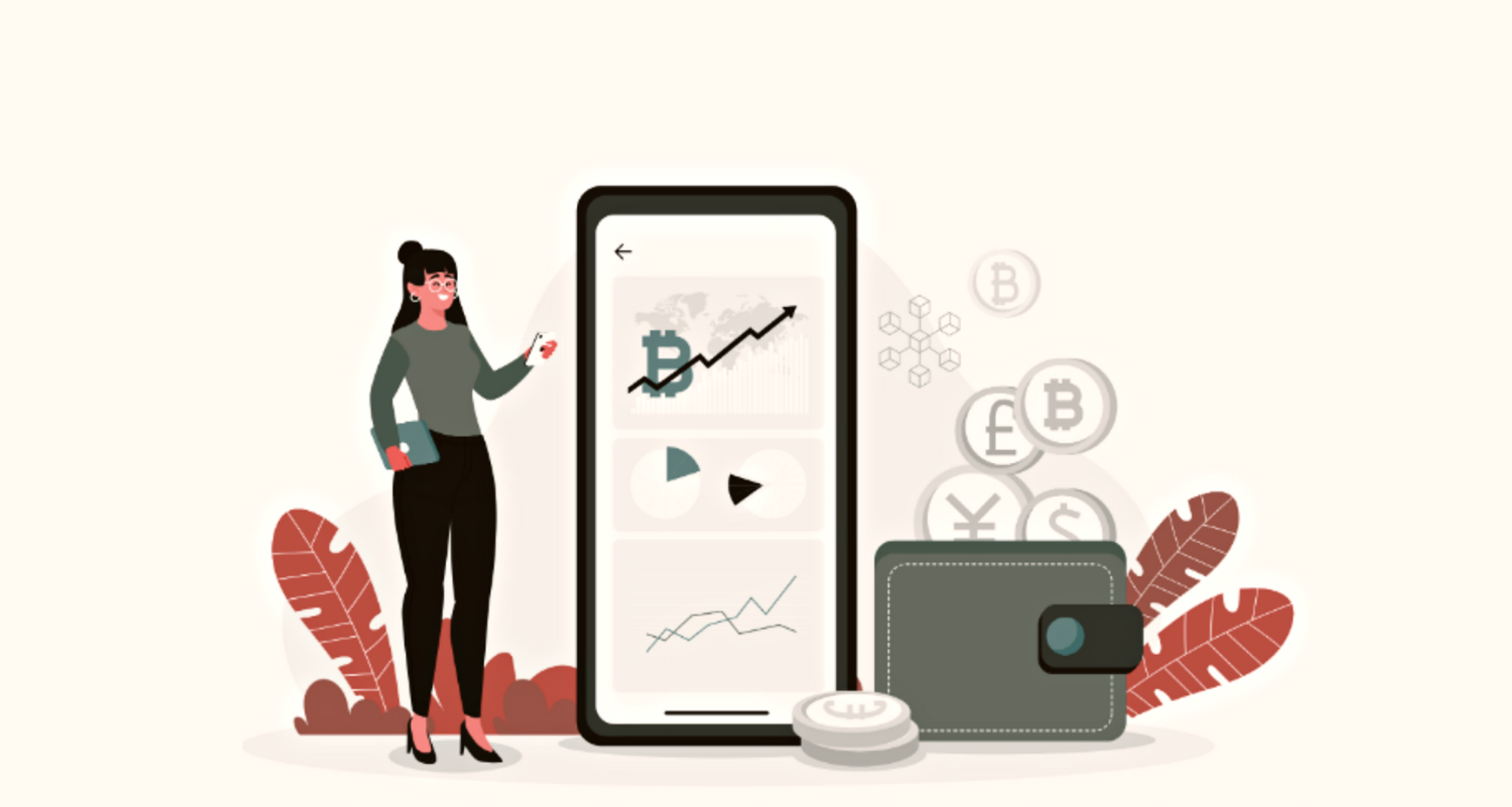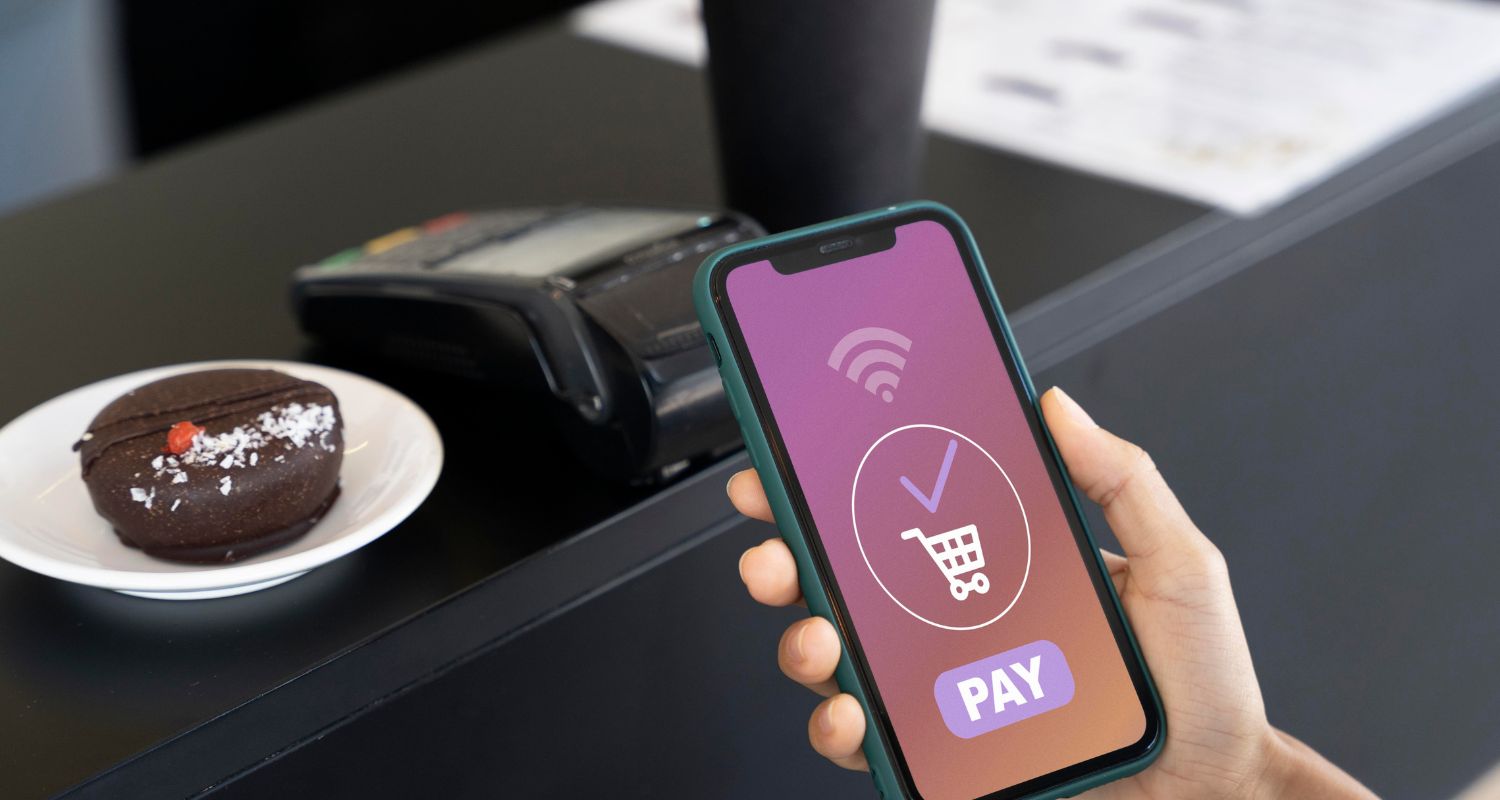Unlock the secrets of your iPhone with these secret gems!
Think you know your iPhone like the back of your hand? Think again! While you may be a pro at texting, taking photos and browsing the web, there are countless features hidden within your device that you’ve probably never even heard of. From secret codes to emergency medical IDs, we present you with five iPhone features that are guaranteed to surprise and delight you. So, get ready to take your iPhone game to the next level and uncover some seriously cool tricks that you never knew existed!
Create custom vibration patterns for calls, texts and more
The constant buzzing of your phone can be bothersome, especially when it’s just a spam call or unimportant message. Fortunately, newer iPhone models (iPhone 7 and later) offer a custom vibration feature that allows you to distinguish between important and unimportant calls and messages without needing to look at your phone. You can customize vibrations not only for calls and texts but also for reminder alerts, calendar alerts and new mail. The custom vibration feature is also especially handy for people with hearing impairments.
The feature is turned on by default, and you can turn it on or off manually by heading to “Settings”, “Sounds & Haptics” and toggle on the switch for “System Haptics”. If the feature doesn’t work, you can try resetting all settings or switching to the default Apple keyboard.
To create a unique vibration pattern, go to “Settings”, “Sounds & Haptics” and select the type of alert you want to customize, such as “Text Tone”. Then, tap “Vibration” and choose “Create New Vibration” to create a personalized pattern by tapping your finger on the screen. Once you’re satisfied with the pattern, save it with a new name. You can also assign the custom vibration to a specific contact by opening your Contacts app, selecting a contact, tapping “Edit” and choosing “Ringtone” or “Text Tone”.
Customize the Back tap feature for quick actions
Did you know that a simple double or triple tap on the back of your iPhone can perform a range of actions, such as opening the Control Center, taking a screenshot and even triggering accessibility-specific actions? Thanks to the Back Tap feature introduced in iOS 14 or later, you can easily customize this feature to suit your preferences and improve your iPhone experience.
To turn on the Back Tap feature, make sure you have the latest version of iOS on your iPhone 8 or later. Head to “Settings”, then “Accessibility”, and select “Touch”. From there, tap on “Back Tap” and choose whether you want to set a double or triple tap. Then, select the action you want to be triggered by the tap.
The Back Tap feature is not just convenient but also helpful for users with certain accessibility needs. You can even set the double or triple tap to activate an accessibility shortcut, which allows you to access features like assistive touch, magnifier and voiceover with ease.
Access critical medical information instantly with iPhone’s Medical ID
In the case of an emergency, every second counts, and having critical medical information easily accessible can be the difference between life and death. Luckily, with the Medical ID feature on your iPhone, first responders can access your essential medical details straight from your lock screen without even needing your passcode. This feature can display your allergies, medical conditions and emergency contact information.
Creating your Medical ID only takes a few steps. To get started, open the Health app and navigate to the “Summary” tab. Tap your profile picture, select Medical ID, and then tap “Edit” to add details such as date of birth, allergies and blood type. Make sure to turn on the “Show When Locked” and “Share During Emergency Call” functions so that your information will be shared with emergency responders when you make a call or send them a text message.
If you’re in the United States, you can even sign up to be an organ donor directly from the Health app. Just tap your profile picture, select the “Summary” tab, and under “Features”, click on “Organ Donation”. From there, you can sign up with Donate Life and fill out a quick registration form. You can also update or remove your registration at any time.
Master your iPhone controls with Control Center customization
Have you ever wished you could quickly access important controls and apps on your iPhone without having to navigate through menus and settings? Well, with the iPhone’s Control Center, you can! This handy feature provides instant access to frequently used controls, such as airplane mode, do not disturb (DND) and flashlight as well as adding shortcuts to your favorite apps.
To use Control Center, simply swipe down from the top-right edge of your iPhone screen if you have Face ID or swipe up from the bottom if you have a Home button. From there, you can access a range of controls and features, such as taking a selfie, adjusting the screen brightness or disconnecting from a Wi-Fi network or Bluetooth device.
But that’s not all! Control Center also offers additional options for many controls. For example, you can touch and hold a control to see available options, such as opening AirDrop options or taking a photo or video. If you don’t want to accidentally activate the Control Center while using certain apps, you can turn off access to it in apps in your settings.
Use secret codes to unlock hidden settings
Did you know that your iPhone has some hidden codes that can unlock various settings and information? Yes, that’s right! These codes can help you access details about your phone that you never knew existed. Here are some examples of the codes you can use:
- *#06#: This code shows your iPhone’s unique IMEI number, which is useful for registering, unlocking or reporting your phone as lost or stolen.
- 3001#12345#: This code activates the iPhone’s “Field Test” mode, which displays detailed information about your phone’s signal strength, network connections and more.
Using these codes is easy, just dial them like you would any other phone number. The best part is that these hidden codes work on any iPhone model, whether you’re using an older and compact iPhone SE or the latest and most powerful iPhone 13 or iPhone 13 Pro. So, no matter what iPhone you own, these codes can come in handy to help you unlock new features and troubleshoot issues like a pro.
The iPhone is full of surprises and hidden features waiting to be discovered. By exploring the lesser-known corners of your device, you can unlock new functionalities and optimize your experience. So next time you find yourself bored with your iPhone, take some time to explore its nooks and crannies—-who knows what you might find!
Also read:
- Is iPhone 14 Really Worth It?
- The Most Anticipated Foldable Phones of 2023 You Won’t Want to Miss
- Apple’s Freeform: An All-In-One Collaboration Tool or Another Mediocre Drawing Board?
- Top 3 Affordable and Little-Known Smartphones to Bring Home in 2022
- Apple’s Child Sexual Abuse Detection System Stirs Privacy Debate
- Apple’s Third Co-founder: A Lesson in Taking Risks
Header image courtesy of Freepik